Essential and convenient to our #WFH world, Microsoft Teams is a communications hub for teamwork inside of Office 365®. Learn how to manage conversations, files, video meetings, apps and more in a single shared workspace during this one-hour webinar. The course is broken down into training modules that cover: Teams basics like the difference between forming a Team vs a Channel; less intuitive tasks like sharing a file or imbedding media during a video chat; as well as finely tuning personalization and privacy settings. Knowing the tricks behind real-time file and screen sharing, along with deep filtering and search capabilities only lends to the overall efficiency of Teams. Communication and project management take a timesaving-turn once you unlock the potential of Microsoft’s powerful platform. Learn everything you need and want to know to make Microsoft Teams work for you.
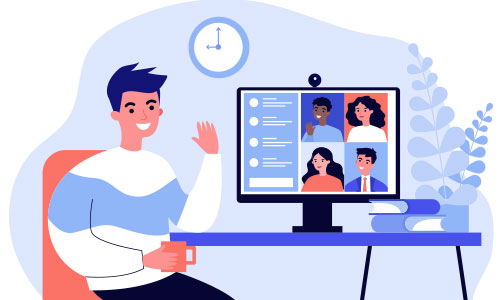
Essential and convenient to our #WFH world, Microsoft Teams is a communications hub for teamwork inside of Office 365®. Learn how to manage conversations, files, video meetings, apps and more in a single shared workspace during this one-hour webinar. The course is broken down into training modules that cover: Teams basics like the difference between forming a Team vs a Channel; less intuitive tasks like sharing a file or imbedding media during a video chat; as well as finely tuning personalization and privacy settings. Knowing the tricks behind real-time file and screen sharing, along with deep filtering and search capabilities only lends to the overall efficiency of Teams. Communication and project management take a timesaving-turn once you unlock the potential of Microsoft’s powerful platform. Learn everything you need and want to know to make Microsoft Teams work for you.
- An overview of all things Microsoft Teams—learn when and how to use the app, along with navigating through in-depth features and real-world benefits.
- The difference between forming a Team and a Channel, as well as private vs. public settings and how to add or remove members.
- Timely takeaways such as the application’s deep filtering and search capabilities.
- Best practices for team communication within Posts and Chats and how to create formatted, pinned and targeted posts with (or without) embedded attachments and media.
- How to schedule meetings with the help of Scheduling Assistant, as well as how to navigate meetings, adjust backgrounds, mute background noises, share screens and more.
- Methods for file sharing and inner-app functions to add Tabs, share and co-author documents, as well as best practices for managing and organizing files.
- Optimal settings for personalization and privacy to customize your account and ensure you’re getting the most out of Teams.


