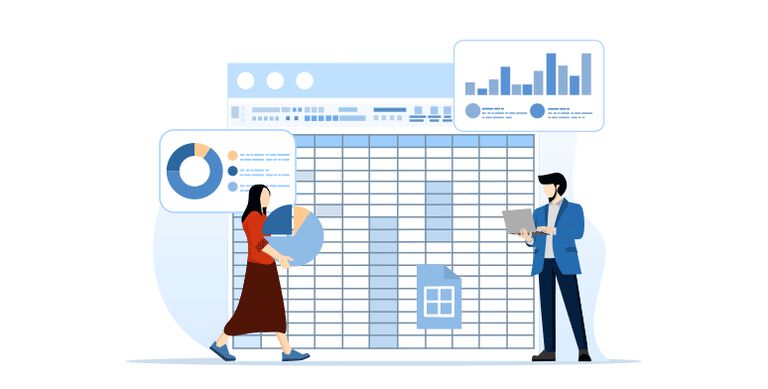It’s not an exaggeration to say that Excel is the most-used business software tool in the world. Some have even described it as the “Swiss Army Knife” of business analytics, but whether you use the blade or the spork, all users benefit from learning keyboard shortcuts that keeps their hands on the keyboard.
While you can find a complete list of Excel Keyboard Shortcuts on Microsoft’s website, you probably don’t want to spend hours looking through the whole thing to pick one to learn next. So we’ve given you a starting place and organized the most useful shortcuts to start with:
Keyboard Shortcuts for Basic Excel Users
Universal Shortcuts – Several common tasks have nearly universal application. In fact, these 8 keyboard commands are available in almost all software packages used today.
- Ctrl+S = Saves your file
- Ctrl+F = Opens the Find tool
- Ctrl+C = Copies selected content, then…
- Ctrl+V = Lets you paste that content elsewhere
- Ctrl+X = Copies selected content and deletes it when pasted into its new location
- Ctrl+Z = Undoes the last action you just did, then…
- Ctrl+Y = Lets you redo the last action you just undid
- Ctrl+A = Selects “all” the content in the worksheet or cell that you have selected
Formatting Shortcuts – Quickly apply the most common text formats so that you can spend more time analyzing. They are also usually available in software that includes text.
- Ctrl+B = Applies the Bold format
- Ctrl+I = Applies the Italic format
- Ctrl+U = Applies the Underline format
At risk of sounding pushy, everyone should commit these basic shortcuts to muscle memory and use them often in all your applications.
Keyboard Shortcuts for Intermediate Excel Users
If you’ve mastered the basic shortcuts even before you open Excel for the first time, then you can start working on intermediate Excel shortcuts and avoid having to re-learn how to perform common repetitive tasks.
Navigation Shortcuts – As you enter data, you will move your curser between cells, rows, columns and even worksheet tabs. These shortcuts get you to where you want to work without taking precious seconds to move your hand to a mouse.
- Tab = Moves to the next cell
- Shift+Tab = Moves to the previous cell
- Arrow Keys = These often-unused buttons on your keyboard can be put to great use in Excel; use them to navigate stepwise between cells in any direction
- Ctrl+Arrow Keys = Jumps your cursor to the edge of your data in the direction of the arrow
- Ctrl+Home = Moves your cursor to the beginning of a worksheet
- Ctrl+End = Moves your cursor to the lowest row of the rightmost column of filled cells
- Ctrl+Page Down = Moves your cursor to the next worksheet tab
- Ctrl+Page Up = Moves your cursor to the previous worksheet tab
Selection Shortcuts – Many tasks involve selecting multiple cells. These shortcuts keep your hands on the keyboard (mostly) while doing so.
- Ctrl+A = Selects the entire active worksheet, even unfilled cells
- Ctrl+Spacebar = Selects the whole column
- Shift+Spacebar = Selects the whole row
- Ctrl+Shift+Arrow Keys = Selects all cells from the selected cell to the end of the filled row or column in the direction of the arrow
- Ctrl+Click = Selects individual, non-adjacent cells
Tab Shortcuts – Quickly open the Ribbon you need with these keyboard commands.
- Alt+F = File menu
- Alt+H = Home tab
- Alt+N = Insert tab
- Alt+P = Page Layout tab
- Alt+M = Formulas tab
- Alt+A = Data tab
- Alt+R = Review tab
- Alt+W = View tab