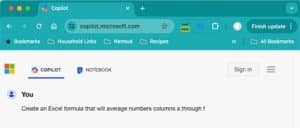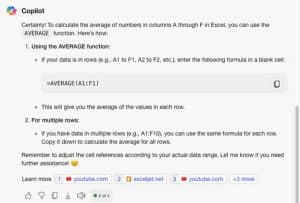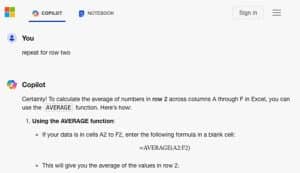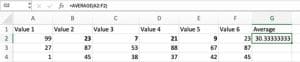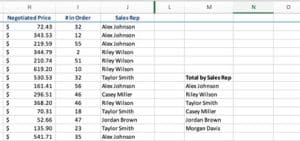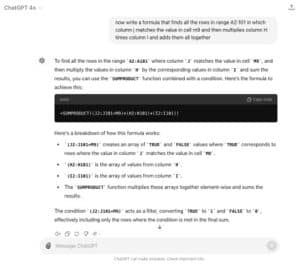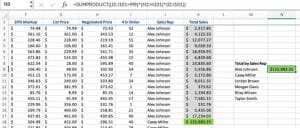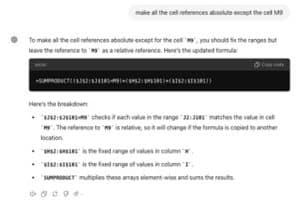This illustrates the number one tip for working with ANY generative chat system – NEVER assume it’s answers are correct or complete without checking. You must always proof. In this case, Copilot assumed that your data was in Row 1. Not its fault really, we didn’t specify a row. And it warned us to check the cell references!
We could repeat our instructions in more detail, but another benefit of chats is that they remember your conversation. Instead of typing “create an excel formula that averages the data in column a through f in row 2”, you can just type:
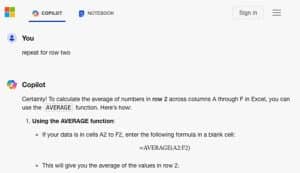
And now, when we paste in the revision, we get a working value that we can quickly drag into the other cells on the column.
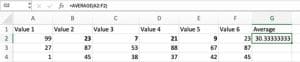
Now let’s look at a far more complicated question to demonstrate just how powerful this tool can be.
This is a snippet of the data:
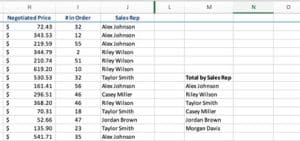
We want to find out how much each salesperson sold. This involves calculating a total sale number for each row (“Negotiated Price” times “# In Order”) AND adding only the rows where the listed Sales Rep (starting at cell M9) is credited.
The prompt is a description of the formula needed using as much detail as possible, including cell numbers and the range of the data. Note that there are no actual data or files included in this example. We are just giving the tool the cell values it needs to work with to create a formula. It does not have or understand what is being evaluated.
This time using the OpenAI ChatGPT tool:
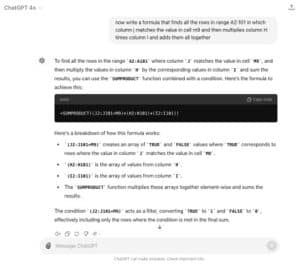
Not only does ChatGPT respond with a formula that can be quickly copied into the worksheet for testing, but it also takes the time to describe how it created the formula and explain what the formula is doing. In this case it cleverly uses the SUMPRODUCT function in combination with a condition to filter out all but the matching sales rep.
When we test the formula by calculating the result manually (see helper column K), we can see that it was accurate and can be used for the remaining sales team members.
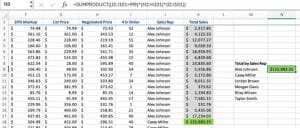
Can you spot the next problem you might have with this formula, however?
=SUMPRODUCT((J2:J101=M9)*(H2:H101)*(I2:I101))
The cell references for the column ranges are not absolute. They will shift along with your variable in cell M9 when you drag, causing errors in the result.
We could fix that ourselves, or we could ask ChatGPT to do it for us:
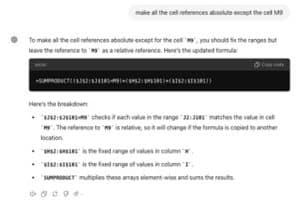
Now we can safely drag the formula into the remaining Sales Rep rows.
Summary and Caution
AI chat can enable average users to accomplish more complex Excel analysis and calculations than ever before. They are powerful tools for filling knowledge gaps and offering solutions to novel problems.
With this power comes with a warning: You must be skilled enough to know when it’s wrong. In testing and writing this article, Copilot’s solution to the exact same sales rep prompt as ChatGPT was not only flawed in execution (the function didn’t include the correct arguments), but it would also not have calculated the data as we wanted even if the function had been written properly. There will be times when you will have to try another tool, or you may have to spend time crafting your prompts more clearly to reach a solution.
Similarly, you must be mindful of details even a correct formula might be missing, such as we saw with the absolute vs. relative references.
But if you are strong on your Excel fundamentals, Copilot, ChatGPT and others can be outstanding partners. If you need to brush up on those fundamentals, Pryor Learning offers many Excel courses from beginning to advanced skill levels.